Not very long ago, prank calling consisted of a room full of bored teens, a rotary phone and a phone book flipped open to the “pizza delivery” section of the Yellow Pages. You’d pick straws to choose who went first, and then take turns seeing who could make the funniest prank call.
However, the rapid advancement of VOIP technology has led to an interesting integration between the Internet and phone lines. That integration now provides teens with prank call websites and other Internet technologies that make prank calls not only easier and more anonymous, but even completely automated.
How Prank Call Websites Work
If you consider how making a call from a VOIP application like Skype works, this process is much the same. When you dial a landline number from Skype, your call travels through what’s called an IP gateway that transfers data from the Internet to phone networks. In fact, more and more phone companies are switching over to IP telephony, making the entire line between “landlines” and “VOIP” even more vague.
If you and your friends are the type that likes to poke a little fun at each other, using the following prank call websites on your friends is sure to give them a good laugh.
Bored.com – An Automated Prank Call
One of the simplest websites for making prank calls is Bored.com, which is basically a website for bored people, filled with categories like videos, games and humor. Under the “dumb” category, Bored.com offers this tool where you can enter the phone number to call, the number that you want to show up on Caller ID, and what you want the automated message to say.

Once you submit the information, Bored.com’s computer system places a VOIP phonecall to the number that you specified. The system utilizes text-to-voice technology, so that when your friend answers the call, your message is repeated in a digitized voice. There are a few things to take note of here; first, this particular tool allows you to make just 3 calls a day (from your IP anyway), and second, don’t even bother typing in any vulgar or curse words – vulgarity is filtered and your call won’t be made. This site could be a riot for a group of friends who occasionally want to fire off a prank call to each other containing some inside joke or really funny quote.
MyPhoneBlaster – Blast Them With an MP3
If a computerized voice reading off your message just doesn’t cut it for you, then consider MyPhoneBlaster, a free service that lets you send an MP3 sound file to someone’s phone number. The sound file can be anything at all, from a song clip to a voice recording that you create yourself.
The only limitations for the free calls on this site are that the files need to be under 8MB, and the call will only allow 30 second clips. Personally, I think a full half of a minute is more than enough to put together a hilarious MP3 that a friend will get a kick out of. I have a few friends who would really get a kick out of a 30 second clip from the movie Office Space, or from the TV show King of the Hill. Of course, then they’d immediately know it’s from me.
PrankDialier – Just Pick A Sound and Send
Now, if you really don’t have time to put together a sound file of your own, PrankDialer is a fun option. It’s also one of the few free services that offers non-US service to select countries. All you have to do is select one of the pranks and type in the phone number that you want the service to call. The pranks range from various song clips to some pretty comical clips.
One of the funniest clips I found in this decent sized selection is one called “David after the Dentist.” Basically, the clip is an audio of this 9 or 10 year old kid who just left the dentist’s office. He’s still feeling a bit drugged up – possibly either from the novocaine or laughing gas. The kid really starts to freak out. At first he just says, “I see two fingers. Okay now I see four fingers… I can’t see anything!” And then, he lets out an ear-splitting panic-attack scream that – I’m telling the absolute truth here – had me on the floor in stitches for a full ten minutes. Funniest clip ever.
Wakerupper – Using a CallBack Service
Another method people use to make prank calls on the Internet is by using one of the many free callback services, such as the ones Aibek reviewed, that have sprung up all around the Internet ever since free VOIP calling became viable and popular. One of those is Wakerupper, which is a lot like the automated prank call sites above that used a digitized voice, except with this site you can schedule the call at some point in the future.
While the service was intended as a tool people can use to schedule birthday wishes or to remind yourself about an important appointment, obviously it can also be used as a free prank call website that let’s you schedule exactly when the call will be placed. This is perfect if you have friends who are on different time zones and really don’t want to fire off an Internet prank call and wake them up at two in the morning. There’s funny, and then there’s just plain rude.
When a Prank Call Goes Over the Line
For many kids, making prank calls is just a part of growing up.
For adults, prank calling friends is a really fun way to keep in touch with people in a hilarious way.
However, these services also allow people additional anonymity and security – which makes it more comfortable to cross over a dangerous line. In fact, some things can get you arrested in many countries – such as prank calling 911 or the police, calling in bomb threats, and threatening or harassing people.
Just this year, a teenage boy was arrested by the FBI for “prank calling” bomb threats to North Carolina schools in order to shut them down for a day.
So, prank calls are fun, but remember to use common sense whenever using any of these free sites.
Have you ever made or received VOIP prank calls? Tell other MakeUseOf readers about it in the comments section below.











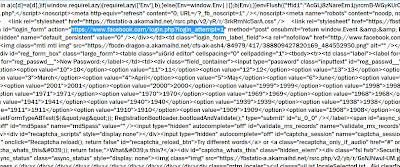












 Double-click on “System.IsPinnedToNameSpaceTree” in the right panel and change its value to “0.” This will immediately remove the
Double-click on “System.IsPinnedToNameSpaceTree” in the right panel and change its value to “0.” This will immediately remove the 











